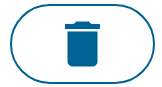Platform workgroup management
This page lists all the workgroups present on the Logpickr platform. It allows you to view the quotas of each workgroup, modify them, delete or create new workgroups.
For a description of the different quotas, see the corresponding page.
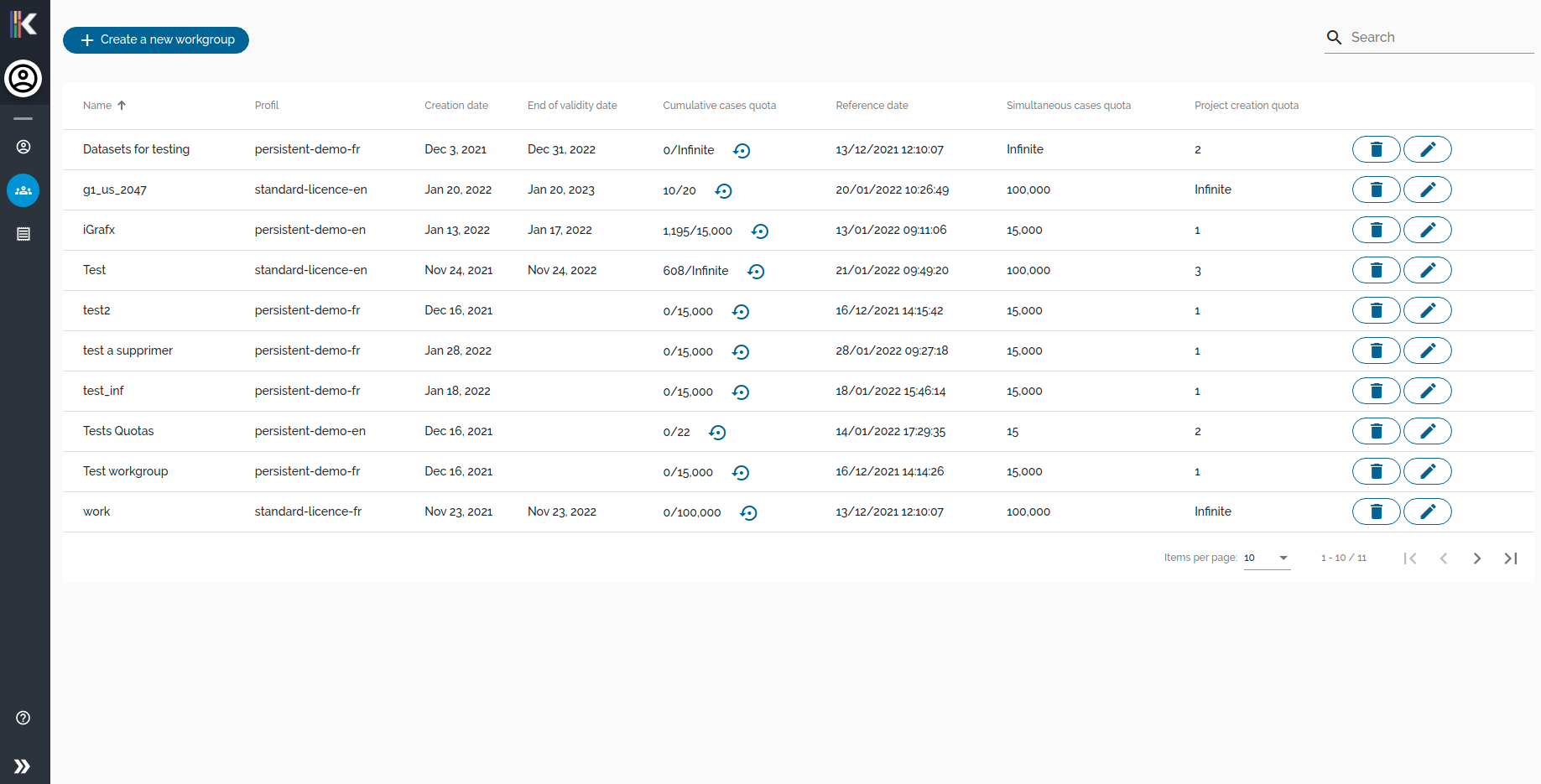
Create a new workgroup
To create a new workgroup, click on the button below to open the workgroup creation popin.

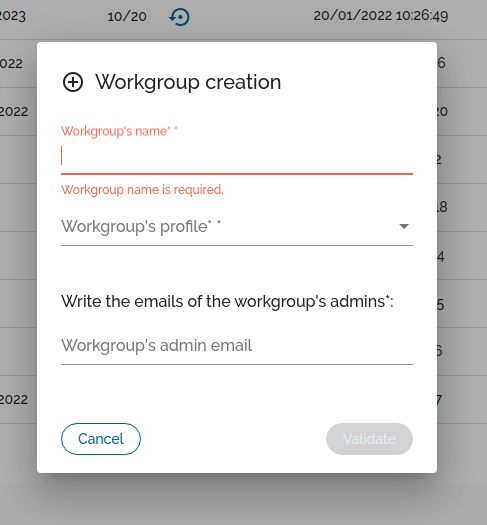
The form has three fields:
- The name of the working group
- The profile used to set quotas, expiration date and language
- The email addresses of the future administrators of the working group
As soon as these fields are completed (at least one administrator email address), click on "Validate" to create the workgroup. A notification email will be sent to the administrators.
Update a workgroup
To modify a workgroup, click on the button shown below on the line of the workgroup to be modified.

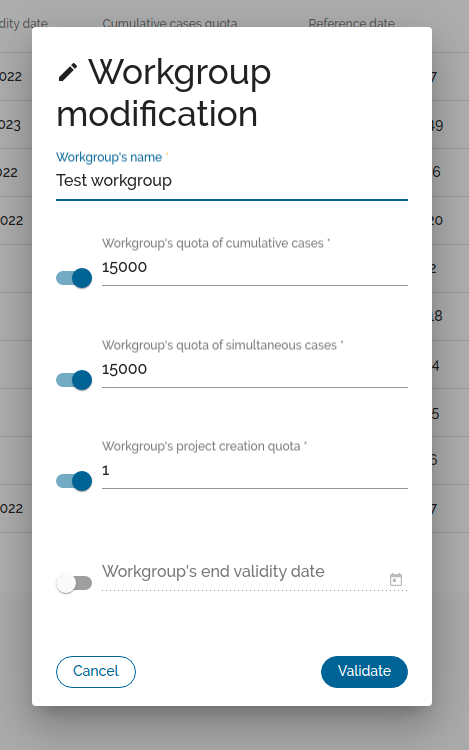
A popin then opens allowing you to modify the name, the quotas and the expiration date of the workgroup. Clicking on a switch in front of one of the text fields enables or disables its entry (a disabled text field represents an undefined value, which is equivalent to an infinite limit). Click on "Validate" to close the popin and save the modifications made to the workgroup.
Reset cumulative cases
It is also possible to reset the current number of cases cumulated by the workgroup by clicking on the button located in the column "Cumulative cases quota".
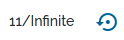
Delete a workgroup
To delete a workgroup, simply click the delete button on the row of the workgroup you want to delete. For the deletion to succeed, the workgroup needs to be empty (no projects).